This page is intended to help users of the Motorola NVG510 Modem/Router identify and solve some issues that I (and others) have encountered.
It has a list of questions and answers to the most common problems after the intro part.
Given I cannot longer attend to specific user requests, I suggest using Jordan's app to solve most of your problems quickly. It's free, and Jordan is there to provide support and answer questions in case of problems. I do suggest you consider donating to Jordan for his work.
You can also read more details in this blog post.
Intro
The two most common problems are:
- Webpages do not load fully. This problem will happen in any browser, not just Safari, Firefox etc. The problem is not in your computer or browser. It is within the NVG510 (despite what AT&T might tell you). To fix it, see answer number 4 in this post.
- Frequent line drops and disconnects - there can be several issues creating this problem. One solution is to ask AT&T to lower the speed of your connection. If it solves the problem, ask them to send a technician to test the quality of your line, or email me and I might be able to help.
Updates
[Updates 1/6/2014]:
1. This is by far the most visited page on my site. It receives over 8,600 visitors a month. That is crazy!
2. It is more than 2 years old, and AT&T users still have problems.
3. Unfortunately I cannot attend to users comments anymore, so I have disabled the commenting option - if you follow the instructions in this post carefully, it will solve your problems - really.
4. I highly recommend using Jordan's app - Jordan has been very helpful in solving NVG510 problems, maintains a few active pages with details and provides excellent support.
[Updated 6/3/2012]:
- Six months passed, and users are still having issues. AT&T is weird...
- My WordPress insists of constantly changing the pagination of this page - apologies.
- The PayPal donation button is back - please consider using it. 🙂
[Updated 2/7/2012]: Now added instructions on changing specific DNS settings on computers. See Answer 4
[Updated 12/15/2011]: Added note about IPv6 issues
[Updated 1/21/2012]: Lots of comment Spam. If it will continue for long, I will be closing commenting. Just email me if you really have issues, or go through the comments and answers in this post
[Updated 1/31/2012]: Somehow, the bridging instructions I wrote were completely wrong and from a previous version of this post. I'm surprised it even worked
If you have suggestions on how to improve this page or perhaps you have found other issues or solutions, please feel free to contact me through the details on the "About Me" page.
FAQ
- What is the Motorola NVG510?
The Motorola NVG510 is a combined ADSL2+/Router provided by AT&T for its U-Verse High Speed Internet Customers. It appears AT&T have been providing these modems since around August 2011.
- Where can I find the Manual for the NVG510 Router/Modem?
Follow this link to download the manual from this site, with the following disclaimer:
At this time a manual is not available on AT&T's website or motorola website. However, a manual was submitted to the FCC as part of the approval process.
It mostly fits the modems sent to consumers homes, but some interfaces (mainly the command line interface) seem to be disabled.
It can be downloaded from: http://transition.fcc.gov/oet/ea/fccid/ using Grantee Code GZ5 and Product Code NVG510. Under "Display Exhibits" choose "Detail". The manual provided on this site was printed from that link. Copyright belongs to its respective owners.
- How do I access the modem's configuration page?
Open a web browser and type in the modem's IP address and press enter. By default it is 192.168.1.254
This should display a page similar to this:
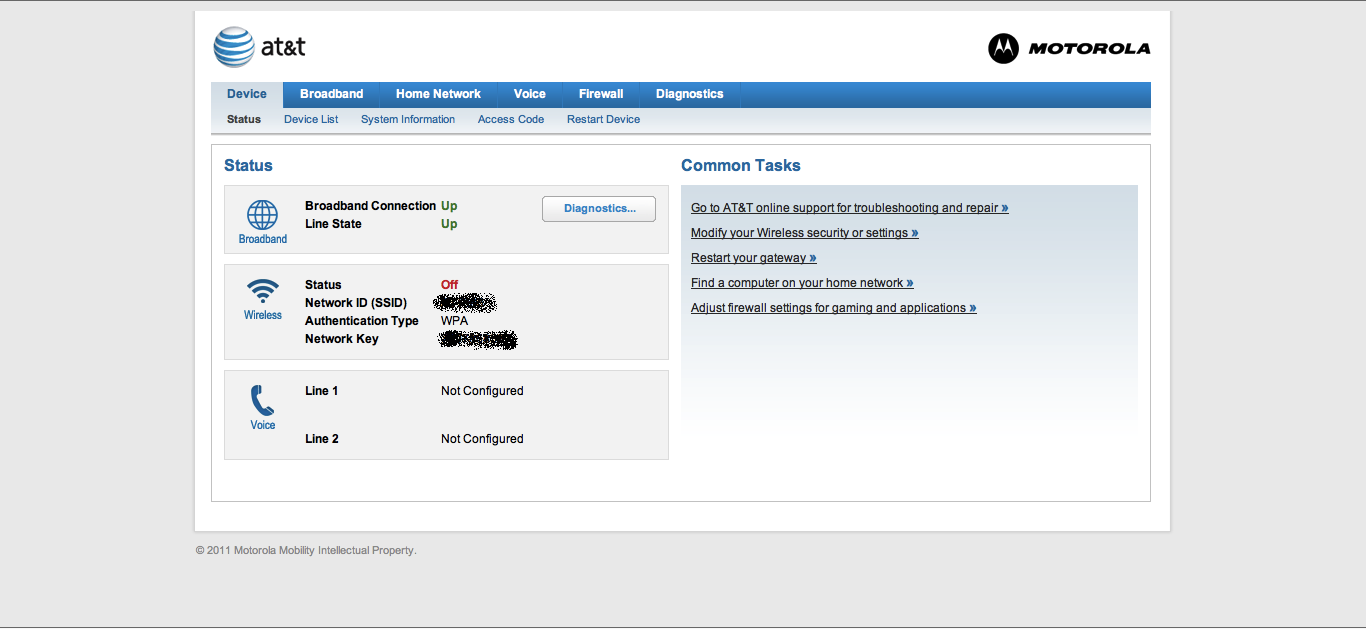
- My web pages partially load (e.g., not all images load), or the modem shows a message that websites cannot be reached. What do I do?
This appears to be a main issue with the NVG510 - its DNS settings have an issue with waiting for response from the DNS servers (they give up too fast). To see if this is an issue with your connection, go to the "Diagnostics->Logs" tab. You will need to enter the device access code which can be found on a (yellow) sticker on the modem.
Go over the log. If lines similar to the following appear, then you are having the DNS issues other people have:
2011-11-24T16:53:13-08:00 L3 dnsmasq[2478]: no responses from nameserver '68.94.156.1'
2011-11-24T16:53:13-08:00 L3 dnsmasq[2478]: no responses from nameserver '68.94.157.1'
2011-11-24T16:53:13-08:00 L3 dnsmasq[2478]: nameserver '68.94.156.1' is now responding
2011-11-24T16:53:13-08:00 L3 dnsmasq[2478]: nameserver '68.94.157.1' is now responding
2011-11-24T17:22:56-08:00 L3 dnsmasq[2478]: no responses from nameserver '68.94.157.1'
2011-11-24T17:22:57-08:00 L3 dnsmasq[2478]: nameserver '68.94.157.1' is now responding
2011-11-24T17:23:09-08:00 L3 dnsmasq[2478]: no responses from nameserver '68.94.157.1'
2011-11-24T17:23:10-08:00 L3 dnsmasq[2478]: nameserver '68.94.157.1' is now responding
Until AT&T solves this issue on their DNS servers or by updating the NVG510, there are two possible workarounds that seem to work well:
(a) Manually enter the DNS server details in every device and computer that accesses the Internet through the NVG510. This is a little burdensome.
This is done differently for a Mac or a PC. Specific instructions for each operating system can be found here.
(b) Force the NVG510 to act as a modem only ("bridge" mode), and setup a router after it to handle DNS, address distribution (DHCP) etc. If you have a router (such as a residential WiFi router), this process is very easy.
Then, in this router, set the DNS servers manually. To see how to do all of these, see question 6 below describing how to force the NVG510 into "bridge" mode.
Two things to note:
(a) The DNS server addresses to use appear in the log above, and also in the NVG510 Broadband->Status menu as "Primary DNS" and "Secondary DNS".
(b) The DNS servers themselves are actually fine. However, from my experience (in the SF Bay Area), using Google's DNS significantly improves the network performance. To see how to use Google's public DNS servers, see here. The IP addresses are 8.8.8.8 and 8.8.4.4. If you want to check the performance of your connection, use http://speedtest.net
- Some of the websites I go to are stuck with a message from the NVG510, even though other websites work fine.
To fix this issue, clear the web browser's cache. In Google Chrome, this will be in Preferences->Under the Hood->Clear Browsing Data and make sure that "Empty the Cache" is marked.
- I want to use my own Wireless Router instead of the NVG510 - Can I bypass the modem or put it into "bridge" mode?
Formally, the NVG510 does not seem to have a simple bridge mode configuration. Luckily, the nice people at the AT&T forum have found a workaround. Making it work requires configuring both the NVG510 and the router manually.
Here are the details:
On the NVG510:
1. Under "Home Network->Subnets & DHCP":
- Device IPv4 Address: 192.168.1.254 (this is the default)
- DHCPv4 Start Address: 192.168.1.1
- DHCPv4 End Address: 192.168.1.1
(This tells the NVG510 to only allocate one address to a device connected to it)
2. Under "Home Network->Wireless"
- Wireless Operation: Off
(Since you will be using your own WiFi router)
3. Under "Firewall->IP Passthrough"
- Allocation Mode: Passthrough
- Passthrough Mode: DHCPS-fixed
- Passthrough Fixed MAC Address: <MAC address of the home router>
(You can find your home router MAC address on the home router's status page.
Make sure to enter the WAN MAC address).
3. Under "Home Network->Configuration", change IPv6 to "Off", unless you know how to configure IPv6 to work with your router. This will save you some issues in the future.
On the Home Router
1. Make sure the home router allocates DHCP addresses on the LAN on a different range than 192.168.1.xxx. For example, 192.168.2.xxx will work (with a subnet mask of 255.255.255.0) or 10.0.0.1 will work (with a subnet mask of 255.255.0.0)2.
2. Tell the router to use a fixed WAN IP address (to not use DHCP to get an IP address from the NVG510). Then use the address from the NVG510 configuration page under "Broadband->Broadband IPv4 Address" as the WAN IP address, 255.255.0.0 as the subnet mask, the address under "Broadband->Gateway IPv4 Address" as the gateway address and the DNS server addresses from question #4 above as the primary and secondary addresses.
Note: from my experience, Google's DNS servers (8.8.8.8 and 8.8.4.4) perform better in the SF Bay Area.
- Everything worked great and then suddenly stopped, what happened?
AT&T may have turned on IPv6 on your line, and it messes up the "bridging" mode. To check this, look under "Broadband->Status". If the IPv6 status is "Available", this may be causing the issue.
The solution is to go to "Home Network->Configure", and change the IPv6 option to "Off". Then restart the NVG510 and router.
- Why did you create this page?
I was a little frustrated with looking online for all the answers and finding the details scattered all around. Frankly, I'm surprised AT&T doesn't use their own forums to identify such issues, since they seem to be pervasive.
I hope this page has put some order into all the issues. If you notice anything wrong or have any suggestion, shoot me an email (details are in the about me page).
I created this page while being a grad student, and PhD students always have use for more Pizza, or books, so please consider supporting grad students at Cal, this way they can find a cure for cancer, or fix AT&T blunders. 🙂
- I have deeper issues, how can I solve them?
Use the AT&T forums and the BBR forums. People there are really helpful. Try to make sure to post your Modem's log (see above for how to access it), and also screenshots of your configuration. If all else fails, contact AT&T Tier 2 Support.

Thanks a lot it worked great for me. I also called ATT and they don't have a clue how to fix this issue.
Hello, Ron! You are awesome!
I have endless error messages and little blue squares with question marks instead of images when Safari is loading webpages at my home, through the NVG510. None of this happens when I'm using wireless at work.
I would like to try to address this, but I must admit, I do not know what you mean when you say: "Manually enter the DNS server details in every device and computer that accesses the Internet through the NVG510. (This is a little burdensome.)"
Could you please explain the process involved, for a less-than-expert?
Thanks very much!
Hi lj,
Sorry for the slow reply. You are having DNS issues.
I can help with the DNS settings - what type of OS are you using on your computer? Is it a Mac or a PC?
If a PC, which version of Windows?
- Ron
I have a Powerbook running Mac OS X Version 10.6.8. (All the software is up-to-date, I believe.)
Hi lj,
I added directions on how to setup DNS for each OS (see answer to question 4).
Let me know if they're clear enough.
- Ron
Wow, Ron! That was amazingly simple! Now websites even load with videos! No more blue boxes!
Like I said, you're awesome!
Thank you for your help!
My laptop does not recognized the SSID, but it detects other network. How do i fix it? already tried full reset.
also for Wireless Protected Setup? how does it work? where is it needed? does this needs to be ON or OFF?
thank you
April,
It's extremely weird your computer does not recognize the SSID. Is the wireless network turned on on the NVG510?
As for WPS (Wireless Protected Setup) - I'm not sure what devices support using it, so it can be off.
Are you still having those issues?
- Ron
Ron,
Followed the steps in Item 6 to no avail. Pass through worked and router controlled but no VPN. At this point if I cannot get the VPN working, I am inclined to use the 510 as both the modem and router. How do I get into the 510 now? When I type 192.168.1.1 I get the router...
Sorry about my ignorance
Jeff,
Don't worry. It will be solved eventually.
I get to the 510 by typing 192.168.1.254 (not 192.168.1.1).
If that doesn't work, you can either reset the modem to it's original config (it has a button for that), or connect a computer to the NVG510 with a wire, and then try accessing 192.168.1.254
However, from what you wrote, there's a chance I know what your issue is. It sounds like your router gives out addresses in the 192.168.1.xxx range, as well as the NVG510. This might be the cause of the issue.
Try to change the router to give out addresses in a different range, for example 10.0.0.xxx with a subnet of 255.255.255.0
Let me know if that works
- Ron
Are there any other better options to the NVG510? Just wondering
You can not get them on Amazon (nightmare believe you me after calling them 3 times last night) and the other options AT&T are questionable?
James,
In my area AT&T offered only the NVG510 and it was mandatory to buy it to get connected. I assume there are much better ADSL2+ modems out there (even on Amazon), but I'm not sure whether they'll connect properly by just being plugged in, or whether they need any configuration.
- Ron
This worked for me! Thank you for providing this awesome help! For those looking to setup another router, you can find a guided tutorial here.
My dad got this modem with ATT. THey moved the modem to my room (used to be in the living room) and now the modem sometimes work, which means there would be internet, then all of sudden the modem lights would have some red lights and then when i tried to open a webpage and then this page of ATT would pop up and say there's been a problem to 'check connection'. then they somehow all the lights are green.
What do I do? I hate this modem.
This would not happen when the modem was in the living room.
SHould I just switch modems?
Diana,
Sounds like the Internet connection drops sometimes (red lights) and then connects again (green lights).
Every time this happens, it might take up to 5 minutes (from my experience) for the modem to reconnect.
If the modem used to work in the living room, move it back there. Why change something that works?
If the problems also appear there, you have line quality issues - get an AT&T technician to come and solve them.
In my case, a motion sensor in the garage was creating radio interference every time the light came up (don't ask how I found it out). Now that motion sensor is gone, and all is fine.
- Ron
After six technician visits to our home for what was definitely the DNS problem... we activated the 30 day money back satisfaction and went with another ISP (yes we have one, sonic.net ). I'm not sure if I wish I'd known about this page... because if AT&T can't solve the problem I don't want them as an ISP anyway.
Bryce,
You are more than correct. I wish I had known about sonic.net as well. They're available here, and I should have gone with them as well, probably.
- Ron
I'm a tech newbie so I'm terrified of what's going to happen when the Motorola NVG510 arrives on my doorstep on Tuesday. I thought it would be easy as unplugging the wires from the 2Wire and inserting them into the Motorola NVG510, but after a simple Google search, it seems like I've got a big headache ahead of me. Maybe I shouldn't set it up?
JB,
Well, I guess that Tuesday had passed. For most people it should work fine straight out of the box. The main issue might be sites not loading completely if you have the DNS issue. In that case, the only solution is to follow the steps mentioned in the post above.
There's nothing to be terrified about - if you have any issues, ask away, and I'll try to help.
- Ron
i cannot access my sbcglobal email anymore after creating a new member id upon registration to uverse, is there a way to retrieve it?
Sorry April - I have no clue about AT&T's email. Just contact their support and ask.
They have quite a good Chat feature on their site.
April,
I also have a sbcglobal.net email and didn't have to change anything for my email when I switched from ATT DSL to U-verse. My u-verse member id is my email address, if that helps.
My issues are with the dropped connection fiasco.
Lance,
I started this entire post due to DNS issues and dropped connections.
The dropped connections turned out to be a light sensor in my garage, and other interference.
The first solution by AT&T was to lower the line speed (from 12mbps to 6mbps). If that works, it means you probably have the same issues I had.
A Tier 2 tech can come and test the line.
- Ron
April - curious to know if you have resolved your email issue. I too seem to be having problems receiving email (maybe? - self tests have seemed ok) - I tried to log-in on the ATT/Yahoo site to get mail and did not recognize my login. This may be due to the other issues mentioned on this site though, and I have not performed the needed configurations yet - in the process of that now. Thanks.
I finally, after 30 minutes of music and commentary, got a tech on the line
and he asked me what he could help me with. I told him I had just had an
NVG510 setup at the shop I work at and the line promptly went dead.
Nuff said?
Good luck and "May The Force Be Witcha!"
Yes, they're funny like that. Is there any specific issue I can try and help with?
- Ron
Banging my head on the keyboard, just can't seem to get this working. I have the NVG510 set up in bridge mode, all computers connected to a D-Link DGL 4300. I use to have the D-Link connected to an AT&T modem only, and all was well. With the NVG510 in the mix, it seems like most stuff works, but my web server, which is on a ReadyNAS is not working. I can access it with the internal IP (192.168.13.200) but I can't access it from my outside URL, even though the IP for the outside URL is correct. This is driving me bonkers...
Todd,
This sounds strange. You're saying the incoming port for the server are open on the D-Link, and still you can't connect?
Just to make sure, try the following:
1. Don't use the outside URL, use the outside IP directly.
2. Are you trying to access it from within the local LAN, or from out of home?
3. If from out of home, can you access the D-Link (enable it in its setup for access from outside on some port other than the ReadyNAS port)?
4. If from inside, it sounds like a NAT Loopback issue - the D-Link is supposed to recognize you are trying to access its own address from inside, and do everything correctly. I see you used an address space on the 192.168.x.x range - what subnet mask does the D-Link DHCP have assigned to it?
- Ron
1. using the IP or the URL, it doesn't work.
2. either internally or externally, it doesn't work.
3. good idea - didn't think of this. I enabled this, and it didn't work. Makes me think something is wrong with the NVG510 setup. I've checked, double checked, and triple checked the settings and it looks right to me, but I must be missing something.
4. 255.255.255.0 subnet used
follow up question - is there a way to tell if the NVG510 is properly in bridge mode?
Todd,
Sorry for the slow reply. I tried to think about it.
Formally, if the bridging works correctly, if you connect a computer to the NVG510 (through WiFi or Wired), it shouldn't be able to access the Internet, even if it gets an address. All incoming traffic should be directed to the router.
Did you try turning off the different firewall protections, packet filters etc. on the NVG510? It sounds very strange that you can't even access the modem's setup from the outside.
Does pinging to the modem (if you enable outside ping) works?
- Ron
I'm a bit confused on the first part. To connect to the NVG510, wouldn't I need to turn on the wifi I turned off, or change the # of IPs it can feed, or both?
On the NVG510, under firewall, Packet Filter Off, IP Passthrough On, NAT Default Server Off, Firewall Advanced Off. Firewall Advanced, everything off. I don't see a place to enable outside ping, but if I try to ping the computer from an outside source, the request times out.
Todd,
Sorry for the slow reply - so much spam on the comments got me held up.
I tried accessing my storage and router from the outside. Here's what I found, but I can't explain it all.
I was able to access my router when I turned on its remote management on port 8080.
I wasn't able to access my storage when it was setup on port 5000 (it's default), but it did work when I moved it to port 8080. It appears not to be an issue with the router, but I can't tell. So I just assume the NVG510 has weird port filtering options.
You should be able, however, to access your router at least.
To perform the test we talked about, you will need to turn on the WiFi, and allow the NVG510 to issues more than one IP address. Still, forwarding should forward all IP packets directly to the router behind the NVG510.
Before doing that, I think you might have conflicting IP issues. Can you change the router's address space to 10.0.0.xx (subnet will be 255.255.255.0).
I'm afraid the NVG510 is on the same network as the router, thus causing problems.
Perhaps moving the storage to port 8080 will solve your issues.
If neither of these work, it sounds to me it's time to pressure AT&T to replace this NVG510 with something better.
- Ron
Ron:
I have enjoyed reading these postings, even though I understnd about 1% of what is being said. Obviously, I am not technical.
I have had Uverse for about two months with teh NVG510 router. Works fine for my purposes. The problem, however, is that I hav a VOIP phone (Cisco IP Phone 303). Four times in the last month the phone has gone dead. Insmuch as this is an office, it can be "dead" for hours and hours before I notice it. The short term solution is to unplug the power cable to the phone, plug it back in and let the phone re-initialize. The long term solution , according to Nextiva, my VOIP provider, is to put the NVG510 into bridge mode and use a Linksys WRT54GL as the wireless router. The Linkssy was delivered today and I see that the specifications are:2.4 GHz for Wireless Band;Four Port Wired Switch Speed of 10/100Mbps . Am I doing the right thing in switching?
Joel,
Putting the NVG510 and using a router (such as the Linksys) will allow you much more control over the network. It will probably solve the issues.
Question 6 in this post describes how to put the NVG510 in bridge mode.
If you need help - just describe the issue and I can try to help.
- Ron
Thank you for providing this page of support. I'm afraid I can't seem to sort out what is relevant to my own situation. Our collective recently upgraded to Uverse with the motorola modem. Prior to which I was able to connect to my clients server over a VPN connection. After installing this modem and trying many thing mentioned here, I remain unsuccessful in connecting over the VPN. I can connect in a starbucks, in any given hotel room with free wifi, at the airport so why not here in my own office? What is my best option? thank you.
Wendy,
What VPN software/type are you using to connect? It might be that for some reason you need to open the ports on the NVG510 specifically for it.
I can connect fine to several VPNs from here, so I assume it's configuration dependent.
- Ron
Thank you for responding. I am using a desktop machine running Vista and the other is a laptop running Windows 7 professional. I use the Microsoft connection wizard to create my VPN profile. I have it setup to obtain the IP and DNS address automatically. I carry the laptop everywhere and have no problems connecting... including cafes and airports and hotels and well... at the office prior to installing the Motorola modem! We have opened port 1723 of the modem according to some random tech article I found on the issue. Is it my understanding that the modem may be timing out before it can make the connection?
Thank you,
Wendy
Wendy,
According to this: http://technet.microsoft.com/en-us/library/cc772616(WS.10).aspx, the VPN is supposed to provide an error code for connection. Are you getting one of these?
- Ron
Does anyone know if the dns time out problem is being addressed as a problem by ATT?
I find no mention of any ATT acceptance of the problem as being their's to fix.
R
Richard,
An AT&T Tier 2 tech told me they're aware of the problem roughly a month ago, and that they're working to solve it.
It still doesn't seem to have been solved though. Since it's a modem problem (it just doesn't wait long enough), I think they're trying to issue a firmware update, but it takes them time.
- Ron
Nice page here, sadly i "updated" to this sad modem as well, and with little to no help from At&t's chat support i have yet to solve my own problems regarding the slow download/upload speeds. It's sad that this company can get away with such a thing...
Geoff,
Sadly, that's the case. However, AT&T Tier 2 support are very good and were very helpful (even through email) with me.
I suggest you contact them directly. See question 9 on the post.
You just email them and they're quite efficient.
Can you describe what speed issues you're having?
- Ron
My xbox 360 is moderate but my brother's has a open NAT. We went to NAt/Gaming and put on the service to Xbox Live 360, but I think it only works in one device PLEASE HELP.
Chris,
Port forwarding does work only on one device for a specific port.
Did it work before on multiple devices?
Is there a setting on your brother's Xbox 360 to change the port it uses?
If so, you can move it to use a different port than yours, and set the NVG510 to forward that port to his device. I can walk you through it, but need to know if you know how to change ports that the XBox 360 uses.
- Ron
I am having the same issue. I was able to change the NAT Type from "Strict" to "Open" on one of my Xbox consoles. However, I was unable to do this for the second and third consoles. Can you help please? How do I change the ports each Xbox uses, and how do I then forward these ports to the first device? Also, does this mean that each console would have to be running simultaneously for the NAT Type to be "open?" Any help you can provide would be much appreciated. Your page is EXTREMELY helpful, and is definitely much better than any support AT&T has provided. Thank you very much for sharing your wisdom!
Felice,
I read a little about Xboxes. In order to have more than one, they require the router (in this case the NVG510) to support a protocol called UPnP (for "Universal Plug and Play"). This protocol allows each Xbox to configure the router automatically for incoming traffic.
Alas, the NVG510 does not support this protocol. As a result, it can only support one Xbox at a time.
The only solution (until AT&T hopefully updates its firmware to a version that supports UPnP) is to add a router that supports UPnP behind the NVG510, and have the Xboxes connect to this router. Then, putting the NVG510 into bridge mode and enabling UPnP on the router will solve the issue.
Do you perhaps have a router from your previous configuration that you can use?
- Ron
No it never actually work before.
I don't think it has the port it uses on the Xbox
The only difference we have in our network setting on the xbox 360 is the Ip address. The rest is Subnet Mask, Gateway, Primary DNS Server, and Secondary DNS Server.
They are port requirements that is needed. I put a link if it helps thanks.
Chris,
Unfortunately, since the NVG510 does not support what's needed to have to XBoxes on the same port behind it, you will not be able to use both of them at the same time.
The only solution is either to the replace the NVG50 with something else (not sure what), or have a router between the XBoxes and the NVG510.
- Ron
Man am I pissed off!
Just got the service early this month and already got a bill of over $150.00 dollars!
Gotta pay the modem and get that money reimbursed, plus a 40 dollar "activation"
fee that no one told me about.
AT&T is a bunch of crooks. Just trying to get your money.
Too bad Cox is not available in my area. Will dump them in a heart beat.
Ron,
First off, thank you for this very informing post. I have configured my ATT router to perform IP pass thru to a DD-WRT router. I have been able to configure everything to where my internet access works fine, however, a computer that was previously being port forwarding to fine (on my old internet service a day ago) is not able to be seen from the outside. I have set a static ip manually on this computer and it was working previously. Any additional thought on config for successful port forwarding thru the att router into my DD-WRT?
Hi Kolby,
If the NVG510 is in pass-thru mode, all of the port forwarding issues should be on the DD-WRT router.
The NVG510 acts as a "silly" modem and just forwards everything to the DD-WRT router.
The only idea I have is to try to turn off any packet filtering on the NVG510 (so that it will really pass everything to the DD-WRT router).
Take a look at Firewall->Packet Filter and Firewall-Firewall Advanced.
Keep handy the old settings (save them or write them somewhere), and turn off all of the filtering options.
This might solve it.
- Ron
Good stuff on this page. I'm sorry if someone already asked you this, but is it possible to get the outside static IP address issued from AT&T to the PC or router I'm plugging into the NVG510 instead of the internal addresses that it's currently issuing? If I'm not making sense, here's what I'm looking for... The static IP from AT&T I have is. 108.xxx.xxx.xx and I want that address on the pc or router. I do not want the 192.168.x.x from the router. Does that make sense?
Hi Gordon,
It makes sense. I'm not sure whether you have a router behind the NVG510 or not.
If not, what you should do is use the instructions for putting the NVG510 into "bridge mode" and then set the computer to have a static IP which is the IP AT&T supplies you.
If you want multiple computers on your network to have different static IPs, you will need to use a router behind the NVG510.
I can probably try and tell you how to set it up if I understand if it's just a single computer or more behind a router.
- Ron
Thanks again for all your help. I'm up and running thanks to your advice, with one exception... I haven't gone all iCloud yet, as I like MobileMe's "Back to My Mac" feature, which lets me access my computer (and share its screen) from anywhere. However, since updating to the NVG510, I am unable to do this. I can't see my computer outside of my LAN. (So if I have two computers connected BEFORE reaching the NVG510, they can see each other fine. If I take one of these computers home, no luck.)
Any thoughts on this?
JR,
Sorry for the slow reply - was away for vacation.
Are you still having this issue? What router are you using behind the NVG510?
- Ron
No worries! Still having the issue. I have two different setups (with two different NVG510s). At one location, I have the NVG510 hooked up to an Airport Extreme. At the other location, I have the NVG510 with the computer plugged directly into it. So I guess the answer to your question is I'm not using a router behind the NVG510 -- I'm using the NVG510 AS a router, right?
JR,
The answer is that in one location the Airport Extreme is the router (assuming you put the NVG510 into bridge mode), and in the other, the NVG510 is the router. If you put the NVG510 into bridge mode also in the second setup, then you actually have no router there.
Are you having the issue in both locations?
- Ron
Yes, the issue is at both locations. Meaning, if I go to a third location, I cannot see either my home computer or my work computer on Back to My Mac. Oddly, there was one moment over the weekend where I was able to screen share my work computer from home. I can't begin to wonder why it worked for a brief moment.
JR,
I went and read a little bit about "Back to my Mac". Essentially it relies on the router to support UPnP (shorthand for "Universal Plug and Play") which is a protocol that lets the mac tell the router "These are the ports I want you to open for outside connections to me" automatically, without you having to do it manually.
Now, the NVG510, sadly, does not support UPnP. Which is weird, since I haven't seen any router not supporting it in many many years.
There are several solutions to the problem, depending on the location:
1. In the location which has an Airport Extreme behind the NVG510 - if the NVG510 is in bridge mode (as described in question 6 in this post), everything should work fine for you, theoretically. As I don't have an Airport Extreme, I can't test it. One way to tell if you have an issue is to open the Airport Utility and see if it complains on a Double NAT situation. See here: http://support.apple.com/kb/TS1208
If the router is in bridge mode, and the Airport Extreme was set properly with a static IP address, everything should work fine.
2. In the location which only has the NVG510 as the router (that is, the Mac connects directly to the NVG510 either with a cable or wirelessly), you will have to manually open the ports used by Back to my Mac. The list of ports is here on the last bullet of the troubleshooting part: http://support.apple.com/kb/ht1109
To open the ports, set your browser to the NVG510 address (typically 192.168.1.254), and under Firewall->NAT/Gaming choose "Custom Service". You will have to define multiple custom services (one for each of the three ports). Then just assign them to the Mac you want to access.
If you have more than one Mac you want to access behind the NVG510, you're out of luck - you'll have to add a router behind it and put the NVG510 in bridge mode to access more than one machine.
I apologize is all that sounds extremely technical - let me know if there's anything unclear and I can try walk you through it if you haven't done it before.
And if you have, it should be a breeze.
- Ron
Wow - I thought I'd be a little (not really) proactive and check on the hardware AT&T is shipping me. I just signed up for UVerse - effective 12/19 and am currently with AT&T on their DSL Elite plan (6.0) and routinely see 4.5 to 5.8 speeds. I use about 6 laptops in the house, one of which is used to connect to a VPN. I'm excited at the prospect of seeing speeds at 12, but am now questioning my decision to stick with AT&T based on the issues with the product/hardware they are using.
Are they shipping any other devices?
Is there a simple, easy way to mirror my current environment (PC / Linksys WRT54g x2) without having to reconfigure this device. Knowing that all new devices require some setup, etc. I was hoping to eliminate the need for routers or extenders in my 1600 sq. ft single story home in the East Bay, CA.
Just tell me that I can follow some or all of the steps here to have seamless, super speeds without the need to call Tier 1 or 2!
Thanks for this great post, and for giving me angst even before my NVG510 arrives!
David,
Extremely sorry for the slow reply - was abroad for a vacation.
If it's still relevant - yes, you can do it easily. Follow the steps on this post to put the modem in bridge mode, and then use the Linksys as usual in your home.
Everything should work fine.
Happy new year!
- Ron
Thanks Ron - I hope you enjoyed your holiday. I just yesterday started with the now infamous NVG510 as there was confusion on the configuration/work order for the service coming into my house (dry lube vs dual pair?) I've eliminated my land line, etc.
So, after experiencing first hand all of the issues mentioned here and on the forums, I was ready to bail on Uverse and go back to DSL - even considered cable through Comcast - but not one to give up - I thought I would visit your site again. I just don't like configuring hardware, and feel bad for the consumers out there that are less tech savvy than I am. So, thanks again for the page and all of your efforts - I will be making a small donation on your behalf. Thanks again so much - and Happy New Year to you too.
I would like your advice - should I configure a wireless N router (not sure if your are familiar with the Medialink N router that has been getting great reviews on Amazon) or should I just manually configure the 6 laptops in use at our home? Which will have the best performance and range? (range seems ok in my house with the NVG510) How does this manual configuration of devices factor into wireless connectivity? Lastly, would I have to manually configure my Andriod phone?
David,
Sorry for the slow reply. I would configure a wireless N router, and not every computer/phone. (Yes, the phone will need configuration too).
It's the cleanest thing to do. I don't have the Medialink specifically (I have a Netgear N600), but the medialink should work fine.
Hope that helps and that your issues are solved.
- Ron
I didnt want to introduce more hardware, so I did this:
Set the DNS in my MAc settings:
http://code.google.com/speed/public-dns/docs/using.html
Seems to work OK
(great page, thanks, it helped me work it out)
Happy it helped David.
If you have a single computer, or not too many of them coming in and out of the network, that's probably the easiest way to solve it.
- Ron
@Ron
Everything is working fine now. No disconnections so far.
I have it set up like this:
*NVG150
-IP: 192.168.1.1
-SUB: 255.255.255.0
-Gateway: 192.168.1.254
*Now the router (Linksys with Tomato)
Under "Basic Network" options:
-Connection: Static
-IP: NVG150's Broadband IP Address (Under Broadband Tab)
-SUB: 255.255.0.0
-Gateway: NVG150's Gateway Address (Under Broadband Tab)
Right below where you put this settings on Tomato, you will see the options
for the LAN.
-Router's IP: 192.168.2.1
-SUB: 255.255.255.0
-Static DNS: NVG150's Local IP Address (192.168.1.254 by default)
-Use AT&T's or Google's secondary DNS (8.8.8.8)
-DHCP Sever box checked (So it hands addresses automatically)
-DHCP Addresses: 192.168.2.100 to 192.168.2.149
-Wireless Broadcast: ON (of course!)
All good so far. The problem is when I try to assign my PC a "static" IP address.
Such as for port forwarding for certain apps.
When I assign a static IP my internet locks up, because of multiple gateways and
"disjointed networks". Is there a work around to this?
Tony,
Your setup is exactly like mine.
What kind of static IP are you trying to set up? It should be on the 192.168.2.100-149 range.
How are you trying to assign your PC a static IP? Asking the router to do it for you (you can tell DHCP to assign the same IP for a specific computer every time), or just by setting it manually on the PC?
- Ron
I was doing it on the PC side. Messing with the LAN.
But it's bothersome.
So now I'm doing it on the router side through Tomato.
However... it still keeps getting disconnected!!!
I'm thinking of just giving up entirely on using the router
and just let the NVG150 do the job.
So frustrating....
Tony,
Sorry for the slow reply - was on a short vacation abroad.
Are you still having those issues?
Happy new year!
- Ron
Is CLI access disabled by AT&T?
I really want to go in and change the Primary/Secondary DNS on the modem.
My boss is not happy with manually assigning new DNS servers at each computer as a valid "solution".
Seems like it's disabled, although the manual says it exists.
The other solution is to put a router behind the modem, and set the DNS servers in it.
- Ron
Alright, first thanks for the post. Weird way to bridge. I have some questions:
On the NVG510, for the subnet mask, do you use 255.255.255.0 or 255.255.255.255? I used 0.
I also have some fixed IPs I "bought". I want to bridge everything to my firewall router, and create a public and private network with it. Not hard, but we'll see if the NVG chokes on it. By the way, AT&T has a shake down business. For $100 you can call Tech360 and they'll tell you how to set up THEIR device. I haven't done that yet. The number is 866-757-3808, for those in a crisis situation. My observation is that this NVG510 is a toy for people to surf the internet. I'm about ready to go to the cable company.
James,
I don't think AT&T intended us to use the modem as a bridge. This is a workaround...
The proper subnet mask would be 255.255.255.0, or even 255.255.255.254, but not 255.255.255.255 which the modem puts in in error.
I think the fixed IPs should work fine once you forward everything to the router. If not, let me know and I'll try to help.
The NVG510 is like giving someone a sports car, but telling them it's only on automatic gear shift, the steering wheel is locked to drive only forward, and the speed is limited to 15 mph.
Good luck...
- Ron
Had more disconnection issues in the last couple of days.
Again, the problem is with the DNS servers.
Someone had recommended to use Google's DNS servers instead.
Anyone used them? And if so, wouldn't Google know where I have been if
I used their services? Just a bit curious there.
I think that by setting some solid DNS servers would fix my problem for good.
Tony,
I'm using Google's Public DNS servers (8.8.8.8 and 8.8.4.4). They work great.
You can also use OpenDNS at 208.67.222.222 and 208.67.220.220.
Any of those companies will know where you have visited. Google already knows what you search for and click on Google.com. AT&T knows everything (since they are your provider).
There's no real way around it, unless you want to use your own server, and even then...
- Ron
I set up everything as described on this page and everything worked great with my Airport Extreme Base Station.
AT&T switched on IPv6 Friday night and broke it. No pages load from the Airport. If I connect the NVG510 to my computer, pages load. To actually get the Airport to pass on pages, I had to set "Configure IPv4" from the usual "Manual" to "Using DHCP" setting.
Then I had to turn on IPv6 under the advanced tab by turning of "link-local only" under "IPv6 Mode" and setting it to "Router". Under "Configure IPv6" it is set to automatically.
This fixed it and allowed me to use my routers.
However, I'm getting a double NAT error that I don't understand on the Airport Extreme. The NVG510 is in Passthrough per your instructions here. Everything works fine, it's just giving me the flashing yellow light and double NAT message.
There's an IPv6 Firewall in the Airport that is automatically on when you turn on IPv6.
This is the Double NAT message the Airport gives me:
"This Apple Wi-Fi base station has a private IP address on its Ethernet WAn port. It is connected to a device or network that is using Network Address Translation to provide private IP addresses. You should change your Apple Wi-Fi base station from using DHCP and NAT to bridge mode."
I understand that I can turn off IPv6 in the NVG510. I am just really curious as to what difference there is that causes this Double NAT? I am also curious to know how IPv6 changes the setup for routers behind the NVG510?
Greg,
First of all - thanks for the comment about IPv6. It happened to me last week and took me a while to figure out this is what changed.
I think the Double NAT message comes from the fact you changed the Manual to DHCP on the IPv4 setting of the AEBS combined with setting the IPv6 mode to router. Since I don't have an AEBS, it's hard for me to tell. This means the AEBS now has the address assigned by the NVG510 (probably something like 192.168.1.1), instead of the address that should be assigned to it directly from AT&T.
I am not very familiar with the different IPv6 settings, so turning it off on the NVG510 worked. I will play a little with the options and update in the future if I find something interesting.
- Ron
Most of you guys are way too complicated for the average Joe. Most of us are simply trying to open a port on the NVG510. I am trying to use a security camera with the system. The DVR is working great because I can see it locally but I can't access it outside the network because the router is blocking it. Is there a simple solution. I have not found one.
Curt,
Opening ports on the NVG510 is quite straight forward. It's just called "NAT/Gaming" under the "Firewall" tab for some reason.
The steps are the following:
1. Log on to the NVG510 (type 192.168.1.254 in a web browser, and it should lead you there). Have your Device Access Code handy, you will need it. It's printed on the router.
2. Go to the Firewall->NAT/Gaming Tab.
3. Choose "Custom Services".
4. Give the service a name (such as "DVR Ports"). In the "Global Port Range", enter the port range you would like to connect to from the outside world. You can probably just enter your DVR ports. In the Base Host Port option, enter the port of the DVR. If you just need to access one port, just enter the same number everywhere.
5. After choosing "Add" and returning to the NAT/Gaming menu, the new service should now appear in the dropdown list you have which starts with "AIM Talk". Choose the service you just created, and also choose the device name/address of the DVR from the second list.
Once you save this, it should all work out. In order to connect to the DVR, though, you will need to enter the IP address of your modem (not the DVR), when you are out of home. If your DVR supports Dynamic DNS (I would assume it might), think of using it, and it will solve most of the issues.
Hope that helps.
- Ron
Excellent writeup.
I have a swann security DVR, which I was able to access from outside my home previously using my router/Cable modem. Since I switched to AT&T/NVG510, external access is not working. I tried the NAT port trick (for my port #85), but am unable to connect.I do not have external static IP. Tried with IP forwarding etc., no luck. There does not seem to be uPnP on this modem.
Any thing else I should try? Thanks.
Parm,
Why did you try opening port #85? Did you change it fromt he default port 80?
Do you have the Swann DVR connected directly to the NVG510, or to a router behind the NVG510?
- Ron
I'm not computer savvy at all ,I am wondering can i just get me another stronger router and plug it into the one at&t sent me and my other devices pick it up ?or do i need to change all these settings ?If I can do tat do you have any suggestions to a good router I don't have a huge house and cant get wi-fi in my bedroom at the end of the house ,thanks for your help in advance
Hi Mike,
Sorry for the slow reply. Adding a router would probably extend the range of the NVG510 if you get a strong router, but if it's already not enough, it's probably best to buy a repeater and put it somewhere farther from the NVG510 - in the middle way between the NVG510 and the area that does not have reception.
What you do is buy a router that can be used as a "repeater" or "extender". This router just repeats whatever it receives from the NVG510 to the other side and back, acting as a relay.
If your current configuration works well (in the shorter distance), adding a repeater instead of a router will require you to do less configuration changes on the NVG510.
I can't recommend a specific model, because I'm not using one.
I did check out what Amazon recommends. These two seem to be excellent choices:
Diamond Multimedia 300Mbps 802.11n Wireless Range Extender (WR300N)
and
Amped Wireless High Power Wireless-N Smart Repeater and Range Extender (SR300)
Hope that helps,
- Ron
Hi Ron,
Thanks for the clear directions.
I got the NVG510 working in passthrough mode (sorta) but decided to abandon this because VPN wasn't working for me.
Now I'm using just the NVG510 with port forwarding setup and everything works except DYNDNS. Apparently the modem doesn't support NAT Loopback so when the MacBooks are in the office and they are trying to connect to services using "webserver.selfip.com" it will not connect. As soon as they join the neighbors wifi they can connect.
Do you know how to make this work?
I've told my clients to abandon Uverse and their abysmal modem/service.
thanks,
Brandon
Hi Brandon,
Sorry I'm a bit slow to reply. So many comments on this post...
If I understood correctly, you have a server behind the NVG510 which you're trying to setup using DynDNS, and for some reason, when computers are inside the same network as the server, the DynDNS forwarding does not work, right?
Well, I can't think of a simple way to have internal NAT loopback except for having the modem in bridge mode, and using a router that supports NAT loopback to do everything. I am very surprised you say that a VPN connection does not work. It sounds easier to me to debug the VPN issue than to try and fix the NAT Loopback issue.
When you placed the NVG510 into the bridge mode, did you open the relevant ports for the VPN in the router?
- Ron
Hi Ron,
I'm going to try again to place this NVG510 into bridge mode and have the Time Capsule handle the routing. In your experience will the following work:
1. VPN
2. DYNDNS within the office and from remote
Thanks so much. I'll post back after I try it again. To be honest I had the bridging working, but got frustrated due to "sugar" lows. 🙁 I'll try again with a full stomach.
Brandon,
I don't own a time capsule, so I can't tell. Two different VPNs work fine from our network (on two different computers).
I also don't use DynDNS, but I can't see any reason why it won't work.
- Ron
Connection appears to be stable, and I do not see any "link DOWN" or similar in the log. I am about 1.5 miles from downtown Santa Cruz. My speed is up a bit this morning after the ADSL being down from aroun 11PM to early this morning again - saw 4355 as the down sync speed.
Doug,
I guess AT&T are still working on those lines. Also, if you look at that graph, 1.5 miles (around 2400 meters) should yield attenuation of only around 32dB, and hence much higher speeds.
I guess the actual phone line goes through a much longer distance, or the wiring at your home is limiting the speed.
You can have AT&T send someone to make sure the connection at your home is up to standards. They did this for me and it improved things a little.
They sometimes want a fee for that, but it's negotiable. The point is to contact Tier 2 support after contacting Tier 1 (if Tier 1 were not able to solve the problem).
One simple issue you might have is that the phone line to your home is fine, but within the home the lines are old or noisy. An AT&T tech can check that easily. You can also do it, but it will be hard - you will need to locate the NID (Network Interface Device), which is the box where AT&T connects to your home wiring, disconnect your home phone, and connect the modem there directly. If you see it reports much better attenuation numbers and syncs at higher speed, the problem is with the wiring inside your home, though I doubt it.
I suggest contacting Tier 2 support by emailing uversecare@att.com. They're very good at finding issues, and were very efficient with my issue.
Hope that helps!
- Ron
Hi Ron,
Well for some reason my Dlink does not pass the 198.168.1.254 through to the NVG510, however, I was able to plug a laptop into the 2nd port and set up DHCP on the NVG510. So now when I look at the device list it shows 192.168.1.1 as a static allocation with the MAC address of the Dlink, and shows 192.168.1.2 as a DHCP allocation to the laptop.
In Santa Cruz, the ADSL was going up and down all last night, and the ATT tech support said that they were doing maintenance. Still when it came up this morning at 7AM the NVG510 reports a downstream rate of 4011Kbps and upstream of 765Kbps, not exactly the 6Mbps I am supposed to get, but I guess I will give them a few more days before I complain about it. I see a the following stats:
SN Margin 9.5 db downstream and 16.2 db upstream,
line attenuation 47.5 db downstream, 26 db upstream,
Outoput power 19.0 dBm downstream, 8.8 dBm upstream
86 errored seconds downstream and 643 CRC errors downstream, the rest of the status fields are 0.
Doug,
The attenuation numbers (47.5dB for download) means you're quite far away from the AT&T connection.
If you look at this graph, you will see that 47.5dB (on the x Axis) translates to about 6Mbps at most.
Here's a great calculator where you can calculate your maximum achievable speed. Using the numbers you supplied (for download), it appears the maximum ADSL2+ speeds you should get are around 6.7Mbps.
If the modem can't sync at a higher speed, it means the line is either noisy, or there are other issues (like filters etc.).
Does the connection disconnect a lot, or is it stable? You will see this in the log with wording like "link DOWN" when it disconnects.
- Ron
Thanks Ron, I set up bridge mode passthrough to my Dlink DIR-655 and everything is working perfectly as far as I can tell. ATT just turned on my ADSL line yesterday and in the reboot of the NVG510 I noticed that my DSL speed jumped from 1.5 Mbps to 3.89 Mbps... still not up to the 6Mbps I am paying for, but the ATT tech support said to give it a week to hit the max speed. Does this mean that I should periodically reboot the NVG510 to get it to bump up its speed?
The other question I have is, that now that it is in bridge mode, is there anyway I can still login to the NVG510. Since I am on a different subnet (192.168.0.x) I cannot access the NVG510 address (192.168.1.254). Is there a way to access it through the DLink or do I need to unplug the DLink and plug a PC directly into the 1st port on the NVG510 - which does seem to work?
Hi Doug,
I configured my internal network on the 10.0.x.x network, and then the router forwards messages to 192.168.1.254 fine (it just tries to send them to the Internet, and it appears the NVG510 captures it), so that's one solution, I guess.
Perhaps playing with the subnets might work. The subnet for 192.168.1.x should be 255.255.255.0. If you set it differently, this might cause the issue. So if you set the internal subnet to 255.255.0.0, for example, try changing it and see if it works.
If neither of these work, I guess connecting directly might be your only solution. If it's a hassle, just turn on its WiFi with a different SSID, and connect to it only when you want to access the router. This should work fine.
As for the DSL speed - what the AT&T tech said sounds weird, but who knows. You should see the sync speed under Boradband->Status.
If the modem does not sync at higher speed than what you said, do try a reset of the mode.
If that doesn't work, I would be interested to know what the line stats are for your line.
In the same tab, you can look at the downstream SN Margin and Downstream Line Attenuation.
Just write a comment with those numbers - the issue might be that you're just too far from the AT&T exchange.
- Ron
Ron,
I found your site looking for VPN help, but reading some of the other posts and responses I'm wondering if I am doing something wrong or at least sub optimal.
I have turned off the WIFI on the NVG510 and connected an ethernet patch cable from the NVG510 to an Airport Time Capsule via the WAN in port. The Time Capsule is extended throughout the house by an earlier generation Airport Extreme base station
and first gen Airport Express. All use the same WIFI SSID for a seamless connection.
Do I need to mess with port forwarding etc? I essentially swapped my DSL 2Wire modem for my Uverse NVG510.
But it does look like I will have to learn about port forwarding to make the VPN work, which it did on the 2Wire with no tricks.
Marty,
Actually, I wouldn't change a thing if it works well. My VPN (to the university in this case), worked well without any port forwarding.
In case it does not work, I wouldn't mess with port forwarding. Since you already connected just the time capsule to the NVG510, you can set up the NVG510 as a bridge that forwards everything directly to the time capsule (it essentially becomes transparent to the network, as if the time capsule is connected directly to AT&T). This solves most of the issues, and you would not need to setup anything.
For details on how to do this, see question 6, and the link in it, which describes how to use an Airport Extreme base station. I assume the Time Capsule interface is simular.
- Ron
And Ron, I appreciate what you're doing here and everyone else I wish the best of luck.
Thanks Ron but the bypass was a no-go. My other router is a netgear DGN2000 which is a DSL modem which means it doesn't have a WAN port. I didn't think of it until I actually started to set up the pass through.
Brighthouse is giving me a 20Mb pipe, telephone service (my same number) with unlimited long distance for $69 (with tax) a month. This will be half of what the AT&T overlords are charging me.
Below is a copy of a post I made on the UVerse Community site.
OK, Now I'm done. After an hour and a half, 5 different phone numbers, 8 tech support people, 1 hang up, 2 voice menu dead ends and at least 6 transfers, I ended up with a tech remoting into my machine and telling me that I set the router (NAT) up corrrectly and that I would have to call the UVerse tech support line again and have them open the ports before they get to my house. Meaning that they are firewalling any incoming ports to my connection. I wanted Internet Service not a Nanny! I wanted Customer Supoort not ABUSE.
The cable company will be here Thursday to connect my 20 Mb pipe and I verified that they do not care one whit what ports I open up.
The Motorola NVG510 will be on it's way back to the pit from which it came.
Well Rick,
As long as it works, I don't care who my provider is. I moved to AT&T since Comcast here kept raising their prices (they have an effective monopoly in San Francisco with speeds above 15Mbps).
I guess in a year, I'll move back.
Good luck with the move.
- Ron
Ron, I am glad I found your page. You seem to be an expert with this situation that ATT has put us in with their Motorola NVG 510. I went into it with the address http://192.168.1.254 to see if I could accomplish what I need to and so far it is Chinese to me. In other words another language that I can't understand. I just wish it ran DD-WRT firmware so I could do what I need to do and that is forward ports. And also put my Dyndns address in. What I am wanting to do is run my Virtual World platform Open Simulator. I have to forward about 16 ports since I have 16 regions.
What is the easiest way to forward them with the NVG 510? In DD-WRT they have port forwarding and port range forwarding. I use port range forwarding of course. I see nothing like it with this Motorola. Would it be best just to turn off the router in the Motorola? I wish I had your skills so I could accomplish both if I wanted. It would seem that Motorola would be as smart as DD-WRT firmware and know the average person do not understand their firmware at all. I really wish I could easily use my Asus RT-N16 router. I don't want to give up because this seems very complex to accomplish. I know you could set it up in probably 5 minutes without much effort. I can too if you help. Thanks
Hi Jerry,
There are basically two solutions to port forwarding (the way you describe it):
1. If you put the NVG510 into bridge mode, connect it to a router, and the rest of the network to that router, all of the incoming traffic to the NVG510 is forwarded automatically (in sort of a blond way) to the router. Then, you just open the ports in the router like you used to do. So you can have a router running DD-WRT like you're used to, and sort of "ignore" the NVG510.
Question 6 above describes how to do that.
The advantage of that is that if the router supports dynamic dns (Dyndns), everything will work with it as usual. I think the NVG510 does not support Dyndns at all.
2. The other option is to use the NVG510's port forwarding directly. It appears under Firewall->NAT/Gaming (don't know why they use this terminology).
Choose "Custom Services"
Give the service a name (such as "Virtual World")
Put in the port range, and in the "Base Host Port", put in the IP address of the Virtual World server.
The issue will be that the IP address might change for the server (which is what Dyndns solves).
To solve that you will have to assign theVirtual World server a fixed IP address in your network through the NVG510.
I failed to find this option on the NVG510, but I didn't look too hard.
So to summarize - choose option 1, bypass the NVG510 (make it a "dumb" modem), and everything should work fine.
Hope that helps...
- Ron
Ron,
My bad, you did indeed mention it. I tried clearing the cookies and cache in IE (9) to no avail. What I ended up doing was browsing to google with an IP address (cmd prompt; nslookup google.com), google then asks if you would like to set google as your home page, yes. I then changed the homepage to something else (foxnews) and then (finally) browsing to google.com, which again, asked me if I would like to set it as the home page (yes please). By the time I got this to work ( I looked pretty much like the monkey trying to reproduce the Sonnets by random typing, lol ) I was a bit frustrated by then so for Chome I just uninstalled and re-installed.
My mother's iPhone, however, now has a "URL not found" instead of the Angry Birds Ads (paid app, where they normally show the Angry Birds Gear Ads). It started as the NVG 510 "Problem with Connection" page but I clicked the continue button in it. I'm hoping that the next update fixes that because it's inside the app and there is no way for a "mundane" like me to get at the cache inside an app.
I've though seriously about scrapping the whole thing. I even looked at the local cable providers page today to see what is offered. I am going to try the bypass first, wish me luck. Cheers. - Rick
Rick,
The bypassing will probably solve most of your issues. After forcing it to sort of a bridge mode, all these redirects and DNS issues disappeared.
Good luck...
- Ron
Today is Monday and my uverse was set up this past Friday, I would not call myself "a satisfied customer". Of course the "technician" that AT&T sent to do the install, knows how to hook up the wires and perform some very basic tests (he knew what ipconfig did but did not know how to use the switch /all)), he informed me that he had no training on the modem when I asked about port forwarding (I suspect he probably didn't know what port forwarding was).
The Motorola router is a big disappointment, I have been putzing around with it all weekend trying to get the port forwarding to work, it does not. I was going to try using my netgear dsl modem/router but suspected it would not work with the uverse, so I like the idea of setting up in passthrough mode tonight. The interface has been stripped down to the point to where it's a "one size fits all" vanilla setup. They have restricted the functionality to where if you want to veer from their vanilla, you're better off buying your own $30 router which has myriad more options, like Wireless Distribution System (WDS).
I have had trouble with AT&T DNS in the past and had already been using static DNS entries. The majority of the time I could tracert faster to Google's San Francisco routers faster than to AT&T in Atlanta, 150 miles away.
I will try the passthrough tonight and we'll see how it goes.
One other issue I had with the modem that I haven't seen mentioned here is the .ha redirect. During the setup phase, the first time you use your browser, it (the motorola router) redirects your home page (in my case google) to AT&T registration page. After the registration is successful, it does not go away and keeps taking you back to it. I could not go to google .com, annoying to say the least. I spent almost 2 hours fixing this in both Chrome and IE 9. My mother, who was playing angry birds on her iPhone at the time, had the redirect come up where the ads usually do inside angry birds. The AT&T tech support in Mombai have "never" heard of this redirect issue. Ya, right.
Thanks for posting this site, good advice, cheers from the South. - Rick
Rick,
Thanks for the kind words. I did encounter the .ha redirect issues. See question 5 above.
I guess I need to rephrase it better so it fits more situations.
The solution is to clear the browsers' caches.
I also am not very happy with this modem/router. Had it worked flawlessly, I wouldn't mind it being locked down. But given the bugs, I want to be able to say "just bypass everything".
At any rate, I'm happy you were able to get things to work out eventually. I'll update question 5 with more details - thanks for the comment!
- Ron
@Ron
I have experienced a few disconnection issues.
Again, the problem with the NVG510 and the DNS servers.
It's interesting how I can view each device's configuration pages by typing their
IP addresses on separate browser windows.
The work around (although messy) is to power off the NVG510 completely.
After a few seconds, it should work straight.
I wish there was a better way of doing it.
Would hate to lose connectivity when doing something important, or come home
and find the network down and mess with it again *sigh*
Hi!
We seem to be having trouble with our PS3's getting a NAT type moderate. We have tried opening ports on the router and have tried everything on the help pages that other users have written on this issue. We want open NATs because well, that is just so much better for our gaming experience. Is there anything you can help us out with?
Hi Kelly,
I can do my best to help. When you say router, do you mean the NVG510, or a different router between the NVG510 and the PS3?
If it's a different router, what brand/model of router is it?
Also, is the NVG510 in bridge mode (see question 6 above), or is the router just connected to it but you did not make any configuration change?
- Ron
It worked!
I had to mess with other settings but it did work tho.
Forgot to mention my Linksys router has Tomato installed.
The NVG150 is bridged successfully!
I also assigned my PC a static IP address too.
It all seems to go fine. Thanks for all the help.
This tutorial is great!
However... I did everything as explained but still cannot bridge both devices.
On the router side (Linksys WRT54G) I have it set for PPPoE to connect.
Should I change it to DHCP or Static?
Hi Tony,
You should change it to static on the Linksys, and in the configuration, set the IP of your ADSL provider.
I'm not sure how it looks on the Linsys, but there should be 5 configs:
1. The Linksys IP address - this needs to be the address given to the modem by AT&T. In the NVG510->Broadband it appears as "Broadband IPv4 Address".
2. Then you will need a gateway address (typically the word "gateway" is there). This will appear in the NVG510->Broadband as "Gateway IPv4 Address".
3. Then, put in a subnet mask (255.255.0.0)
4. Then fill in the two DNS server addresses that the NVG510->Broadband shows next to "Primary DNS" and "Secondary DNS".
Just for knowledge:
1. PPPoE (known as PPP over Ethernet) means that the Linksys wants to connect to the service provider and bypass the NVG510. Since the modem NVG510 makes the connection to the Internet, this is not needed.
2. DHCP (for "Dynamic Host Control Protocol") means the Linksys will get an IP address from the NVG510. This is what we should all use, but the NVG510 seems to have a bug where it does not supply the proper subnet mask. Have no clue how you can get this wrong, but they got it wrong.
3. Static means you set everything manually on both sides. And it appears to work.
Hope this helps.
- Ron
Will try tonight. Thanks, Ron!
Actually, I have a Time Capsule hooked up to the Motorola, then an iMac directly connected to the Time Capsule, and an iPhone (and occasionally a Macbook Air) connected via wifi. The wifi is off on the Motorola, and I use the Time Capsule to create the WAN.
Well, the smartest solution would be to set everything up inside the time capsule, but it looks like it will require a lot of manual setup.
So here it is for the Macs and the iPhone.
On Mac:
Apple (top left corner)->System Preferences->Network
When the time capsules WiFi connection is highlighted in the left window, choose "Advanced..." in the right window.
Go to the DNS Tab. In the left window, you will probably see a greyed "192.168.1.254".
Press the "+" sign, and type in the following two addresses (you will need to press the '+' to add each address):
8.8.8.8 (Google's DNS)
192.168.1.254 (what you had before)
Make sure Google's DNS is first.
I don't have an iPhone here, but I assume the iPad interface is similar.
Go to settings, choose WiFi. In the list of networks, click on the ">" sign of your time capsule network
Under the DHCP tab you will see a DNS line. Just click on it and edit the details. To enter two servers, use a comma, so the entry will look something like:
8.8.8.8, 192.168.1.254
Hope that helps. You might also prefer to replace these two servers with AT&T's servers from your log. You can see their addresses in the "Broadband" tab of the Motorola NVG510 webpage, under "Primary DNS" and "Secondary DNS".
- Ron
hi Ron, great work! i did the bridge mode and it works on our macbooks resp. airport extreme.
except i cannot get our iphone hooked up to the network.
i followed the steps shown above but it won't work and stays on 3G. any ideas?
p.s. i can't wait until monkeybrains.net get their wireless service enlarged to downtown san francisco, maybe next year....
Hi,
Sorry for the slow reply - I was abroad.
Do you just try to connect to the regular wireless network on the iPhone, type in the password and it doesn't work, or does the iPhone not see the network at all?
- Ron
Thanks for the help here. Can you explain exactly how to go about doing this:
(a) Manually enter the DNS server details in every device and computer that accesses the Internet through the NVG510. This is a little burdensome.
I only have a few devices using the NVG510, so this would be a good solution for me.
Are these Windows devices, Macs or something else?
(In each OS, you configure it differently).
- Ron
Hey Ron, I had the same question as JR. I have both a mac and PC.
"(a) Manually enter the DNS server details in every device and computer that accesses the Internet through the NVG510. This is a little burdensome."
Thanks,
JF
Hi JF,
Not sure I understood - what was the question?
- Ron
I have been following links and reading forums until my eye started bleeding. I saw your site and got a little hopeful. The issue I am having is I can not connect to my works VPN service from home. Before i got u-verse and the motorola nvg510 modem everything worked fine with my old DSL. I am sure that something is blocking my connection to my work in the nvg510 but i can not figure it out. Internet connects fine.
I was hoping you may have run into this issue and could shed some ligh on it. Also, even though I can not connect at home to the vpn i can go next door and connect fine
Scott,
Can you first check to see if DNS is your issue?
(See question 4) - Use the logs of the modem, and make sure your VPN software can even find the VPN server.
In my place I can connect to the VPN fine.
Also - how is the configuration in your place - is the computer connected directly (wireless or wired) to the NVG510, or is there another router between them?
- Ron